
The reasons stated that will lead to your poster submission being rejected
The Guidelines to Submission are a set of rules set up by the Moti Network Administrator in correspondence with Google and their terms of service.
Google has a large say in the rules, given that the Moti Network uses Google AdSense and needs to conform to the policies stipulated to the Administrators.
These rules, however, are very easy to follow and are posted in the submission page of each site for the user's ease of use.
Many people still submit pictures and/or posters disobeying these rules, but before the picture and/or poster will be published, it has to go through the hands of the Global Moderators who are skilled at following these extremely simple rules by heart. The Moderators have the final say as to if the picture may or may not be published.
You can see your submitted items on the Report Queue that shows all the current submissions pending approval or rejection. The last 100 submissions are also shown on the same page just under the Report Queue and is called the Approval Log. The status (Approved/Rejected) and reason stating why the Moderators felt necessary to Reject the poster can be found on the Log. You can find the Report Queue and Approval Log by following these steps.
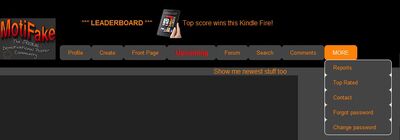
Approval queue step 1/3
On the tabs at the top of each page, hover over the 'More' option, a drop-down list with 5 options will appear. (Namely: Reports; Top Rated; Contact; Forget Password; Change Password)

Approval queue step 2/3
Next choose the first option: Reports to continue to the Reports page.

Steps to approval queue 3/3
On the very bottom right there is an option "Approval Queue", if you click on that, you will be on the Approval Queue page, where you can look at previous submissions, their status and/or the reason(s) they were Rejected.

Approval Log - last 100
If a picture or poster was Approved it will show up here with the tag of 'APPROVED' and the picture or poster will then be visible on the 'Upcoming' page (See Steps 1/3 to 3/3 and look for the red 'Upcoming' tab)